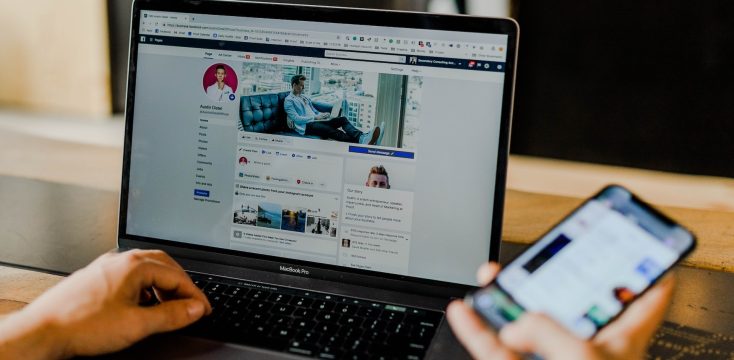August 4, 2021
How to Create a Campaign in Linkhawk

Whenever you run marketing efforts across multiple channels, tracking them can be difficult. It’s important to not only shorten links and make them shareable, but track their performance and focus efforts accordingly.
The golden goose of shortening links is that it enables you to monitor digital activity. Someone clicking a mouse at their desktop—in their own home, can translate to valuable metrics for your business.
 Here, we’ll discuss how to lump your shortened links into campaigns, why they’re important, and ways to tweak the strategy.
Here, we’ll discuss how to lump your shortened links into campaigns, why they’re important, and ways to tweak the strategy.
What are Campaigns in Linkhawk?
Campaigns enable you to build, manage, and measure the success of your multi-channel efforts. These channels can include:
- Social media
- SMS
- Website
- Blog
- Etc…
A user can compare paid, earned, and owned channels side by side and in real-time.
Campaign Analysis
Linkhawk’s campaign analysis provides insight about which channels are popular with whom and on what devices, enabling you to exploit the full potential of these avenues.
The analytics page helps to deliver an efficient and more optimized customer experience. All this saves time that you can reinvest in the business.
Creating a New Campaign
You can create a new campaign by following these steps:
- Click on “Campaigns” in the navigation
- Click the button “Create a new campaign”
- Enter a title for your campaign
- Select a user group
- Paste in the long URL you would like to shorten
- Adapt the URL code if you want (optional)
- Insert tags to categorize the link (optional)
- You can add an unlimited number of short links for the target link by clicking on the ‘Add another link’ button
- Click “Create campaign”
For easier campaign management, everything you create will be displayed on a single campaign dashboard.
Same Link in Multiple Channels
This cannot happen. The goal of campaigns is to provide unique data for marketing initiatives across multiple channels. In order to do that, we need to have unique tracking through links for each channel.
 Multiple Links in the Same Channel
Multiple Links in the Same Channel
Yes, you can add unlimited links to any channel within a campaign. We see many customers using this to better understand marketing efforts across a campaign lifecycle.
To add additional links to a specific channel within a Campaign, select the channel under the campaign and select “Add Links”.
From here you can paste in the long URL you wanted to be added to this channel, and select “Create”’ at the bottom.
Editing a Campaign
You can edit a campaign by following the steps below:
- Click on “Campaigns” in the navigation.
- You will see the campaign dashboard with all the campaigns you have created.
- Click the “Edit” button of the campaign you want to change.
- You then have the opportunity to change the title, user group, or target URL of the campaign.
It should also be noted, once a campaign is created, additional links cannot be added. This would distort the results of the campaign analytics.
Creating Separate Metrics for the Same Destination URL
You can create a unique link per channel by adding different parameters to the end of the destination URL. Once you’ve added these parameters, Linkhawk will treat each of these links as a unique link with its own stats.
You can then use each link for a different channel, which will also give you separate analytics per link, per channel.
 The Future of Campaigns
The Future of Campaigns
Can I create Linkhawk campaigns in my social publisher? That’s a question we’ve been asked a lot.
We are currently in discussions to integrate this functionality with several social publishers. Please let them know if you feel strongly that they should integrate our Campaigns feature and we’ll see what we can do.
Our API also includes endpoints for almost any need in the system, including campaigns. All the technical details are available in our API documentation for developers. Please contact us for more details.

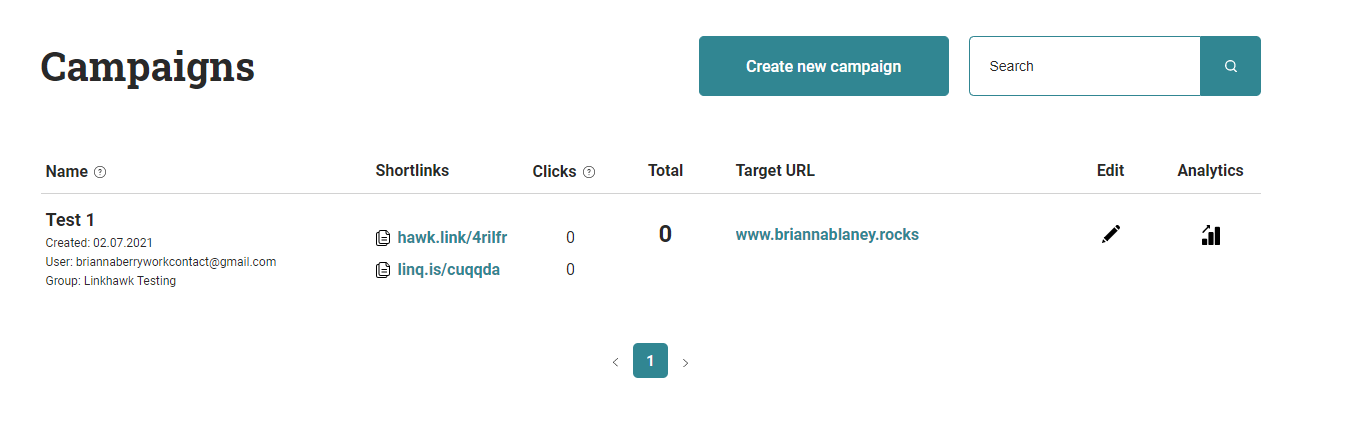
 Multiple Links in the Same Channel
Multiple Links in the Same Channel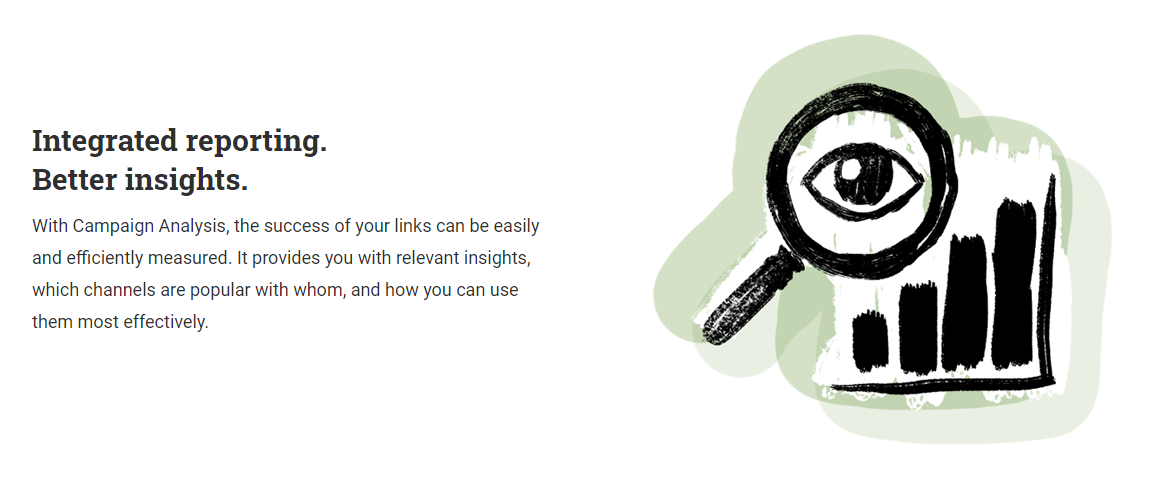 The Future of Campaigns
The Future of Campaigns