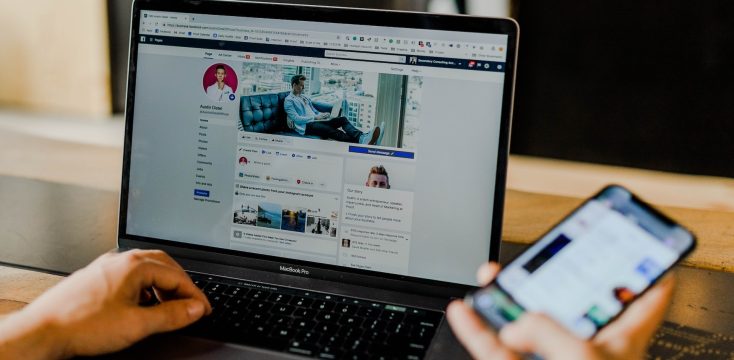August 12, 2021
Editing Your Short Links in Linkhawk

Managing and updating your short links in Linkhawk is a fairly simple task. To review, let’s briefly go over how to create one and what might need to be edited.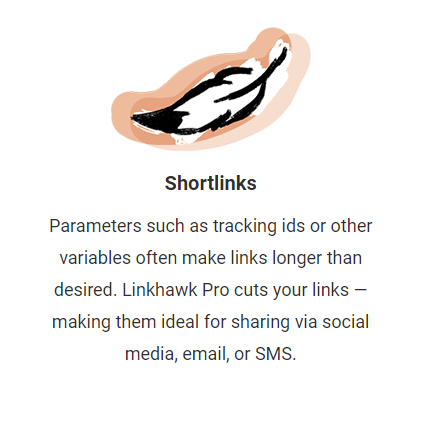
Gathering the Right Data
Before you create a short link, make sure you’ve got the following information collected:
- Short link Title
- Target URL
- Slash tag
- Other campaign tags
Steps to Creating a Short Link
Once you have all the proper information, it’s time to create a short link. Here’s how:
- Click on ‘Links’ in the navigation
- Click ‘Create a new link’
- Enter a Title
- Select a Usergroup
- Paste in the Target URL you would like to shorten
- Select the Branded Domain from the dropdown
- Add the main slash tag
- Add more tags to categorize the link (optional)
- Click ‘Create link’
Once the short link is saved, it will appear in your Linkhawk dashboard.
Linkhawk Dashboard
This is the area where a user has a high-level overview of link activity and the performance of campaigns. The dashboard is where you can manage all short links you create in the system and it’s also where you can update and edit each one.
It should also be noted, the links you create with Linkhawk will only expire if your Linkhawk account is deactivated or deleted. 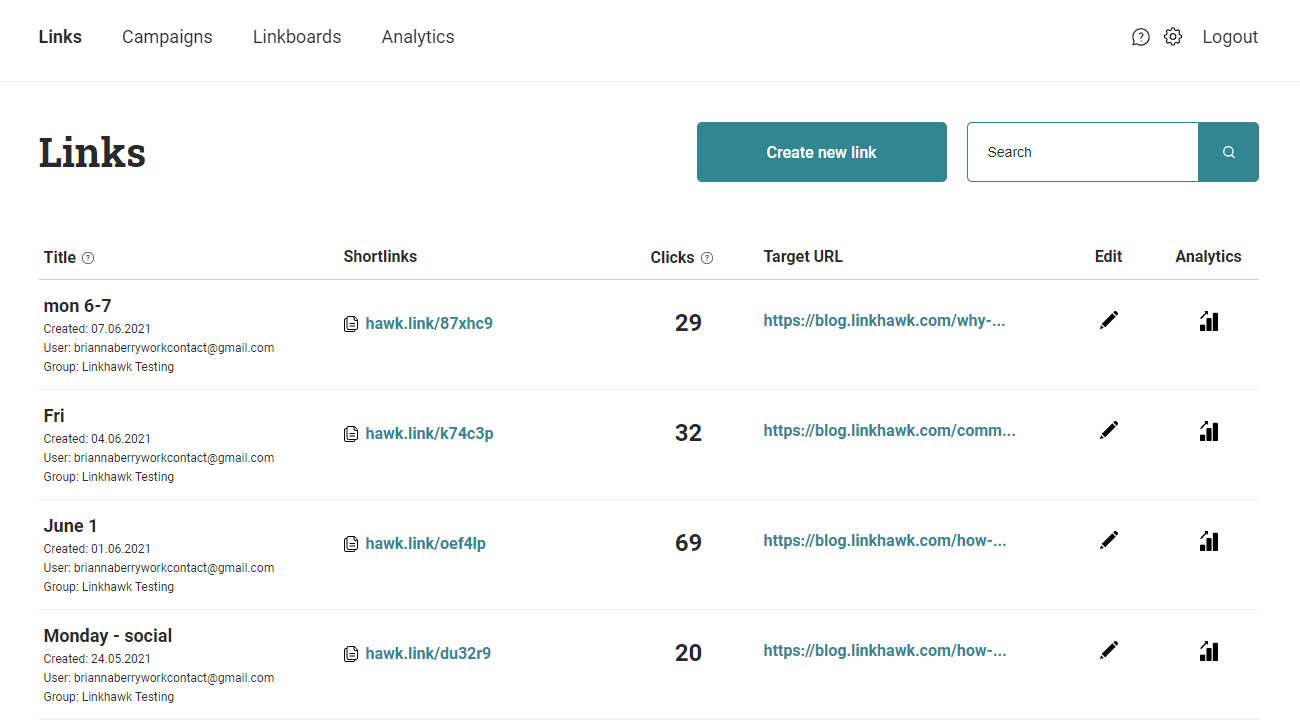
Where to Find Your Short Links
Any short links you create in Linkhawk are housed under the “Links” tab in the upper left-hand corner of the homepage.
This is also called the Linkhawk Dashboard.
From the main “Links” page, you can view each short link created separately. They are listed by newest to oldest and contain details like:
- Link Title
- Short link URL (clickable hyperlink)
- Number of Clicks
- Target URL (clickable hyperlink)
- Edit
- Analytics
This screen allows you to click away to test the short link itself or check on the Target URL. From this screen, you can also determine which short links are getting clicked the most.
If you need to edit a short link that’s already been created, this is the page to do so. There is also a place to access the specific analytics and metrics for each short link created.
If you cannot find a short link in the list, the search field in the upper-right hand corner is a fast solution.
 Editing a Short Link in Linkhawk
Editing a Short Link in Linkhawk
To edit a short link, first, log into your Linkhawk account. Then complete these steps:
- Click on ‘Links’ in the navigation
- Click the pencil icon on the right-hand side of the short link you wish to edit.
- Here you can change:
- Title
- Usergroup
- Target URL
- Branded Domain
- Slash-Tag
- Tags
Once all fields have been filled out, click the “Save changes” button on the bottom right. Keep in mind, every field with an asterisk must be filled out in order to save the edit.
The updated short link will then appear in your Linkhawk dashboard. You can set a date range, export data, and drill down to specific details as you navigate the page
Why Short Links?
Short links yield higher engagement and conversion rates. It’s easy to tie in all your channels under one brand. Shortened domains are much more manageable. Especially for mobile users.
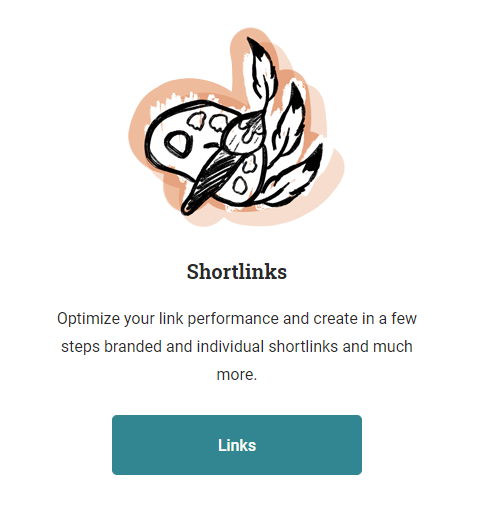 So, if all campaign links take you to the same spot, what’s the point of using a tool like Linkhawk? There is quantitative value in branded short domains. It helps you to better understand your marketing campaigns and focus efforts in the right spot.
So, if all campaign links take you to the same spot, what’s the point of using a tool like Linkhawk? There is quantitative value in branded short domains. It helps you to better understand your marketing campaigns and focus efforts in the right spot.
Have any more questions about creating short links in Linkhawk? Contact us any time!

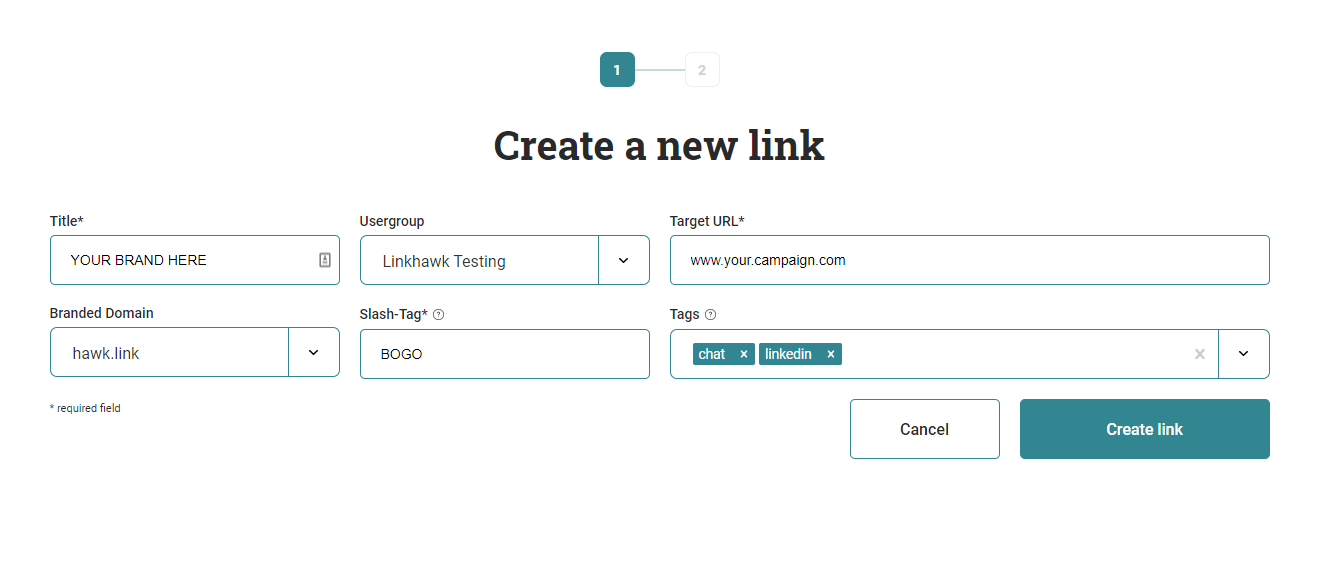 Editing a Short Link in Linkhawk
Editing a Short Link in Linkhawk