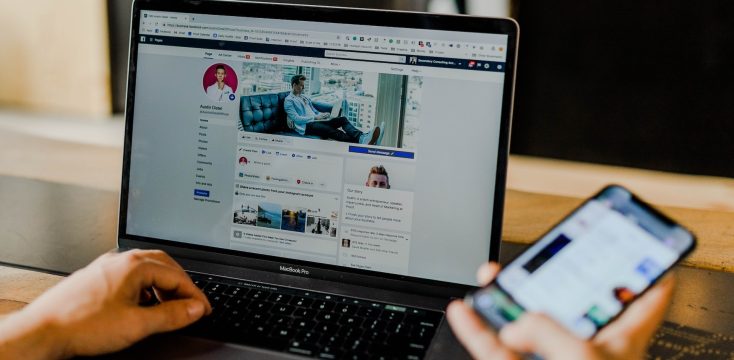August 20, 2021
Editing Campaigns in Linkhawk
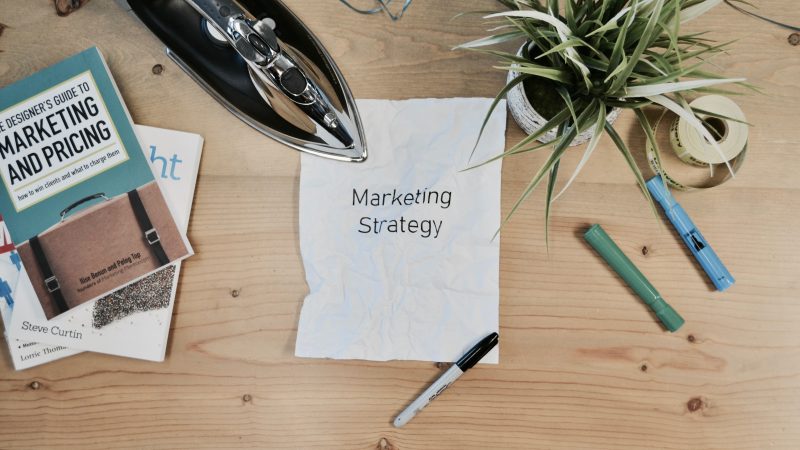
Managing campaigns in Linkhawk is a simple process. If you’re still trying to wrap your head around building strategy, here is some quick guidance on Linkhawk campaigns, what they’re used for, and how to edit them efficiently: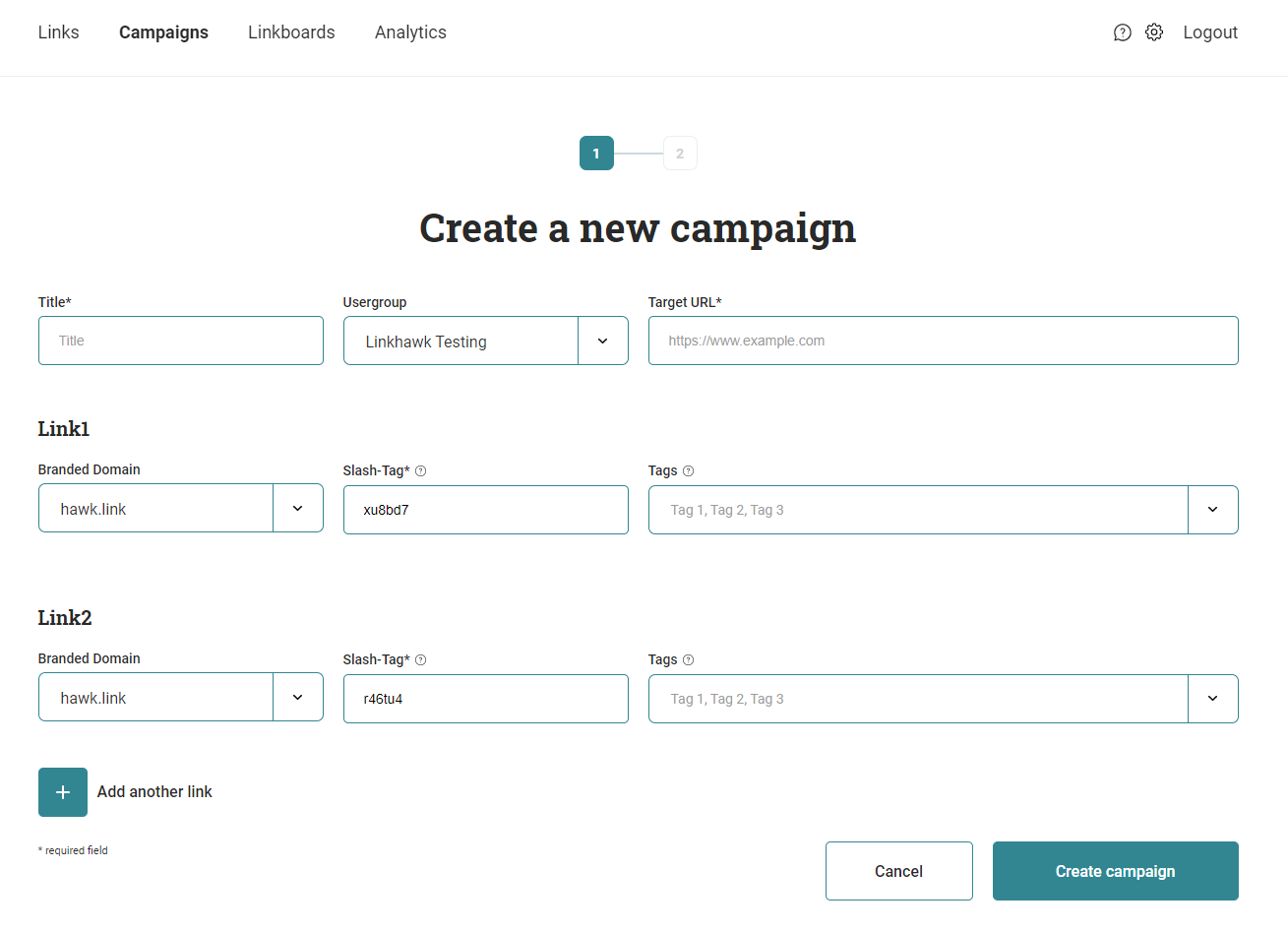
The Basics of Creating a Campaign
You can’t edit anything unless you know how to create it first.
As a quick refresher, here’s how to build a campaign:
- Click on “Campaigns” in the navigation tab.
- Click the button “Create a new campaign”
- Enter a title for your campaign
- Select a user group
- Paste in the long URL you would like to shorten
- Adapt the URL code if you want (optional)
- Insert tags to categorize the link (optional)
- You can add an unlimited number of short links for the target link by clicking on the ‘Add another link’ button
- Click “Create campaign”
Every campaign developed in the system is displayed on the Linkhawk dashboard for easier management.
Editing a Campaign in Linkhawk
It’s super simple to edit anything in Linkhawk, just look for the little pencil icon!
Edit a campaign with the following steps:
- Click on “Campaigns” in the navigation tab to take you to the Campaigns Dashboard.
- Click the “Edit” button on the campaign you wish to change.
- You can now change the title, user group, or target URL of the campaign.
Please note!
Once a campaign is created, other links cannot be added. This would distort the results of the campaign analytics and negate the entire purpose. So, make sure you have all your ducks in a row and all the links you want to use, from the very start. 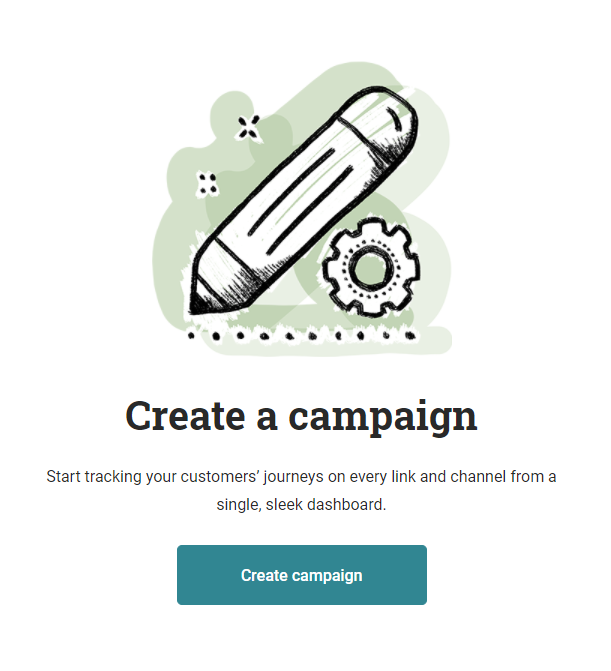
Same Link in Multiple Channels
You cannot create the same link in multiple channels. The goal of campaigns is to provide unique data for marketing initiatives across all channels. In order to do that, we need to have individual tracking for each link, for each channel.
Multiple Links in the Same Channel
A user can add unlimited links to any channel within a campaign. This is a way to better understand marketing efforts across a campaign lifecycle.
Think of it as a means to keep all of your short links organized and exactly where they need to be in the system. That way, later on when you need to understand the analytics and measure the performance of your marketing efforts, the data is right there.
Adding Links to the Same Channel
To add additional links to a specific channel within a campaign, choose the channel under the campaign and select “Add Links”.
From here you can paste in the long URL you want to be added to this channel, and select “Create”’ at the bottom.
 Why do I Need to Create Campaigns in Linkhawk?
Why do I Need to Create Campaigns in Linkhawk?
Creating campaigns in Linkhawk is a way to organize and efficiently manage your marketing efforts. Typically, campaigns will contain multiple links so you can advertise across a variety of channels. You can never have too many platforms to post on. It simply means more people are seeing your stuff.
Creating campaigns also makes it easier to monitor daily activity across all your platforms. Every click and response can give a business different insight into making better decisions. This is why creating campaigns in Linkhawk is so important.
The Future of Campaigns
The next step is creating Linkhawk campaigns in a social publisher. However, we’re not 100% there yet.
We are currently in discussions to integrate this functionality with several social publishers. Please let them know if you feel strongly that they should integrate our Campaigns feature and we’ll see what we can do.
Our API also includes endpoints for almost any need in the system, including campaigns. All the technical details are available in our API documentation for developers.
Have any other questions about campaigns in Linkhawk? Contact us today! We love to talk shop!

 Why do I Need to Create Campaigns in Linkhawk?
Why do I Need to Create Campaigns in Linkhawk?