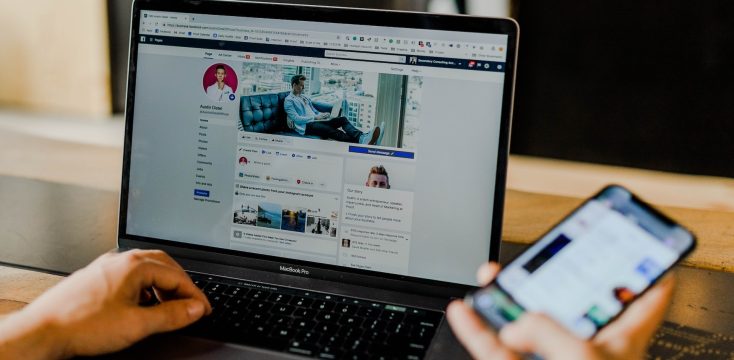September 10, 2021
Building Linkboards with a Facebook Pixel ID

No matter the size of your business, you should be running campaigns on social media. One of the greatest benefits of social ads is the ability to test, track, and refine your metrics with laser precision.
Facebook Pixel is a data-tracking tool that helps make the most of your ads across Facebook and Instagram
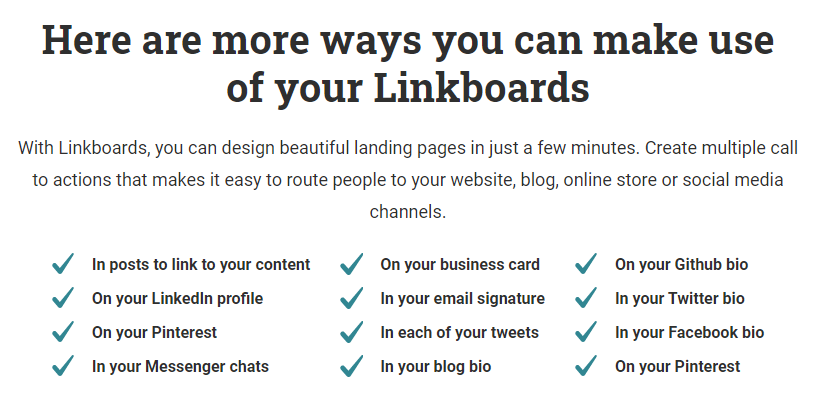 Here’s how to incorporate that into Linkhawk Linkboards:
Here’s how to incorporate that into Linkhawk Linkboards:
What is a Linkboard?
If you’ve ever seen a landing page, then you already have a feel for what Linkboards are all about. It’s one of the quickest and best ways to get your branded short links in front of an audience and put to good use.
Linkboards are a collection of customized and branded links, represented by visuals, in an easy-to-digest landing page. The Linkhawk system gives a user the ability to create attractive and appealing pages in minutes.
A brand can also create multiple calls to action (CTAs) on the same linkboard, saving time and streamlining messaging.
This makes it a whole lot easier to route customers and prospects to whatever digital space you need them in, whether that’s your website, blog, ecommerce shop, social media channel, or any other platform.
Building a Linkboard
Here’s a step-by-step process for building your first linkboard:
- Log in and click on “Linkboards” in the navigation.
- In the upper right, click on “Create new Linkboard”.
- Choose between a Standard version or E-commerce. If you’re not directly listing products with a lot of pictures and descriptions, the Standard template will do just fine.
- Enter the Linkboard Title and URL. You will also have to add your branded domain, slash tag, and user group.
- If you want to add a Facebook Pixel ID or link to the Privacy Policy, click on “Advanced options”.
- Next, click on “Branding”. Here is where you can add the company logo, background color, and font. You can also use those settings as your default branding for future linkboards.
- Click on “Headline & Description” and add your data accordingly.
- Click on “Button & Links” to set the button text, color, and font. You also have the option of adding an icon to the button.
- Click on “Social Links” and add any social channels you’d like displayed on the linkboard.
- Click “Save” and voila! Your linkboard has been created.
Once a linkboard is created, it can easily be viewed, updated, and edited straight from the dashboard.
Click here for more information on why adding a Facebook Pixel ID is a good idea.
What is a Facebook Pixel?
The Facebook Pixel is a piece of code that is placed on a website for tracking purposes. It collects data from ads and helps you track conversions and build targeted audiences.
The tool works by placing and triggering cookies to track users as they interact with your business both on and off Facebook and Instagram.
Why do I Need a Facebook Pixel ID?
The Facebook Custom Audience Pixel enables you to enjoy all the benefits of conversion tracking, optimization, and remarketing.
With it, you can get the following insights on Facebook and Instagram:
- Measure cross-device conversions: See how your customers are moving between devices before they convert.
- Optimize delivery to the people most likely to react: Ensure your ads are being seen by people most likely to take a desired action, such as making a purchase or filling out a form.
- Automatically build audiences for website visitors to retarget: Create custom audiences for people who have taken specific actions on your website, such as visited a product page, added to cart or purchased a product.
- Create lookalike audiences: Find more people who are similar to your best customers.
- Run dynamic product ads: Create relevant and timely ads on Facebook based on the products people have visited on your website.
- Access audience insights: Get deep insights into your website visitors
The more you track user activity, the easier it is to market to people. Facebook Pixel is a free tool that gives a business greater insight into making smarter decisions.