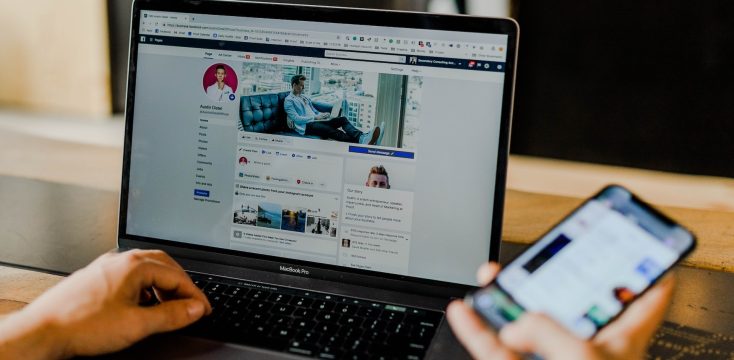February 20, 2021
How To Moderate a Clubhouse Room
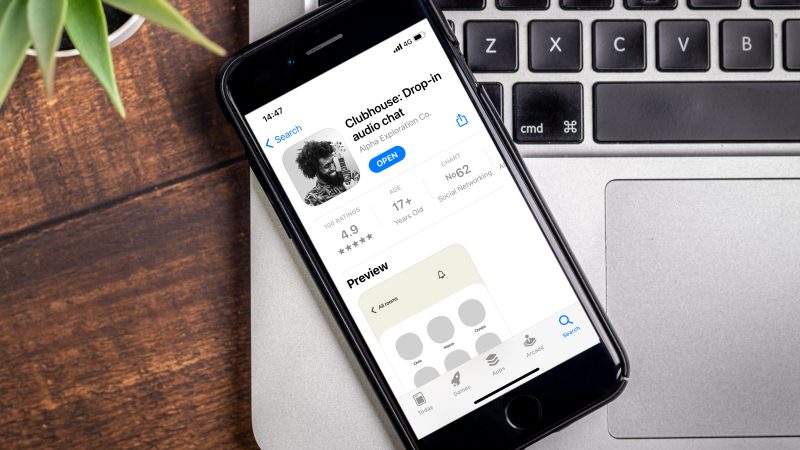
So you’ve joined the Clubhouse bandwagon, now what? Don’t worry; we’ve got you covered. In this blog post, you’ll learn how to moderate a Clubhouse room (and become somewhat of a Clubhouse wizard).
What is the Clubhouse app?
Kevin Hart has it, Oprah has it, heck, even the richest man in the world (Elon Musk) is enjoying the voice-only social networking app. But what is Clubhouse exactly? Consider it a live podcast of sorts. It’s an invitation-only audio chat app that lets you connect with people from all walks of life.
Clubhouse app is so much more than a social app. You can interview fun figures, participate in debates, host podcasts, and even throw an online music event or virtual party. What’s more, the app is very user-friendly. Once you’re invited to join, start engaging in conversations or tune in to digital Clubhouse rooms, where all the magic happens.
What are Clubhouse rooms?
Picture yourself strolling down a Harry Potter esque corridor, peering into chambers that stretch on infinitely. This is the experience Clubhouse strives to cultivate.
A Clubhouse room is like a virtual chat room. You can organize followers into three groups: a host, moderators, and attendees, with a similar setup to a virtual panel discussion. Attendees may use the ‘raise your hand’ option to engage in conversation.
How to create a Clubhouse room
There are two ways to start a Clubhouse room. Either schedule a room or create one spontaneously.
Schedule a Clubhouse event
Scheduling an event in the Clubhouse room has its perks. You receive a link to the event, which you can share with others, plus you can add a customized description.
Start a spontaneous chat
A random chat is fun, but you lose some of the benefits that come with scheduling an event. In the room settings, you can choose whether you want your room to be:
- Open- anyone can join
- Social- only open to people you follow
- Closed- only people you pick can join
Next, pick a topic and then choose the ‘let’s go’ option.
Clubhouse room etiquette
- Join the chat as a listener (you’re on mute)
- Raise your hand to ask a question or request to speak
- As a courtesy call, announce you’re leaving the room
- Moderators can invite others to speak

How to moderate a Clubhouse room
Clubhouse’s main goal is to foster a sense of community and build social connections. When you moderate a room on Clubhouse, stay on top of all the rules to ensure everyone has a good time. Below are some ways to keep the chat room from floundering.
Reset your Clubhouse room
People will pop in and out of the Clubhouse room. Keep track of newbies every fifteen minutes or so by introducing new members to the room. You can do this with the ‘room reset’ feature.
Tip: Tap on ‘All Rooms’ at the top of your screen to see who’s attending.
Add a second moderator
Imagine you’re the only moderator of a chat room that’s gone on for hours. You’re dying for a break. Sadly, there’s no option to temporarily check out of the room and then come back in. The room will close. In this instance, having a second moderator on board will make the experience more enjoyable.
Tip: To add another moderator, tap on the profile of someone on stage and elect them as moderator. That person will instantly get moderator status, and a green symbol will appear next to their name.
Manage the Clubhouse room
Ensure everyone is across house rules. Knowing who can speak and when is important for conversation’s sake. If you see someone requesting to be a speaker (you’ll get a notification), you can either invite them to speak or dismiss the message, in which case the request will vanish.
Tip: If there’s a number at the bottom of the screen, it means someone is in the queue waiting to speak. Tap on the raised hands icon to see who made the request. You can check out their profile before deciding to invite them on stage.
Clubhouse room conversation checklist

1.The power of muting
Only moderators and speakers can talk. That’s the golden rule of a room on Clubhouse. As the moderator, you can mute and unmute folks. Sometimes, when a speaker hangs out on stage, they forget to mute themselves when silent. To mute them, tap on their profile and tap the microphone icon to silence them.
2. Remove inactive people
Imagine you’ve invited three speakers to the stage. It’s been a few hours, and you’ve forgotten they’re there. Address the inactive people by using this trick: ask them to quickly mute and then unmute themselves. This will signal whether they’re still on stage and want to speak. If they don’t answer, send them back to the audience.
3.Keep the conversation on point
Going off-topic during a Clubhouse room session can happen. Keep the conversation on track by monitoring the dialogue. If it veers off course, kindly remind the audience what the topic agenda is. The key outcome here is to manage the room like a boss because someone else will take the reins if you don’t.
4.Turn off hand-raising with iconic speakers
If someone big enters your Clubhouse room, stay cool and remember; you can invite them on stage. But imagine you have Drake speaking; everyone will want to chat to him and will start raising their hands. Disable the hand-raising option to ensure no one throws you off course.
5.Wrap up a Clubhouse room
Clubhouse sessions can go on and on; and on. If you’re the moderator, end the session by tapping the three little dots on the top right corner of your screen and clicking ‘End Room.’ Don’t forget to wrap up and thank everyone for their time. Occasionally, you’ll have people willing to take over the role as moderator, in which case you can pass your moderator status on and the room in Clubhouse will continue.
Final tips
A Clubhouse room can quickly become next-level if you moderate like a star. Communication is vital; speak to your audience, ask them to invite friends to the room. Look who’s in the audience. Check how many followers they have. Spot the influencers that could potentially shake up a storm in your Clubhouse room. More importantly, don’t forget to have fun! Moderator or not, Clubhouse might just be the most fun you’ll have with social networking this year.